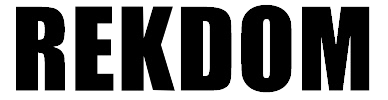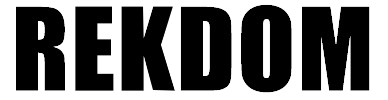4.Installing BU820 I BT820 Printer on Chrome OS via USB wired connection
Pls check the install video from YouTube for reference:
https://youtu.be/JLd-xs2-YKo
Pls follow below steps to install your BU820 Printer or BT820 Printer on your chromebook:
1). Ensure the printer is OFF. Plug the power cord into the power adapter. Plug the power adapter into the power interface on the back of the printer. Plug the other end of the power cord into a power outlet. Connect the USB cable to your printer and plug the other end into your computer's USB port.
2). Press release button on both sides to open the printer cover. Load your labels from back and adjust the paper guide to fit the width of paper. Close the cover and turn the power ON (I=ON). The printer will detect the label automatically.
Note: Make sure the labels are properly loaded, with the printing side facing up (towards the ceiling).
3). Go to Chrome web store - search "Labelrange" extension - click "Labelrange" extension and click "Add to Chrome" - click "Add extension". Click "Labelrange" extension and click "Add", it will show up BU820 Printer or BT820 Printer paird, highlight it and click "connect", then done. Note: Please ignore this configuration prompt and do not need to click to configure.
4). Open your label page and print - choose "LabelrangePrinter" as printer and choose paper size from More settings to printing.
For any issues, pls contact REKDOM phone for support, thank you.