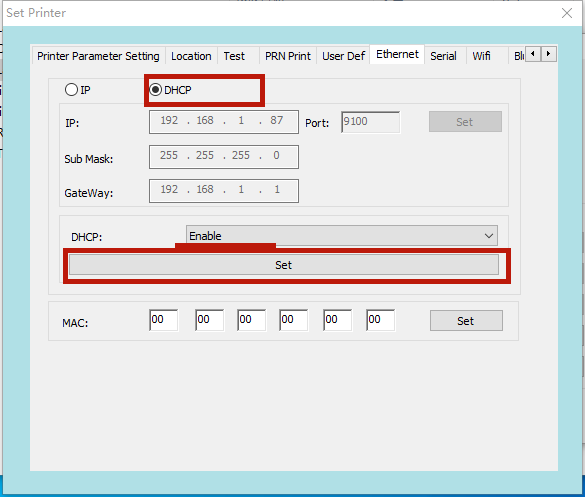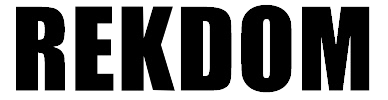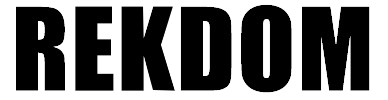11.How to use Rekdom TOOL Software to setup Wi-Fi? (only for WU550 Printer)
Step 1:
Pls ensure the printer is ON.
Connect the USB cable to your printer and plug the other end into your computer's USB port. (Note: Tool Software need run and work
base on USB connection, pls remember to connect the USB cable before setup.)
Step 2:
Pls download the Tool Software. Go to www.rekdomprinter.com -> PRODUCTS -> Thermal Label Printer->
WU550 Wireless Label Printer -> DOWNLOADS-> Tool Software-> If you use Mac system, then download Mac Tool Software and if you use Windows, then download Windows Tool Software.
Step 3:
1. Open Tool Software file ->Double click below tool column:
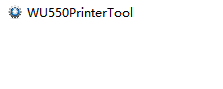
Pls click “WU550 Printer” and click "Connection Test", and it will showed “Connection Successful”. Then click " Set Printer".
If it prompts "Connection Failed", try repeatedly to click "Connection Test" until successful, if it keeps failing, restart the printer and
repeat this step.
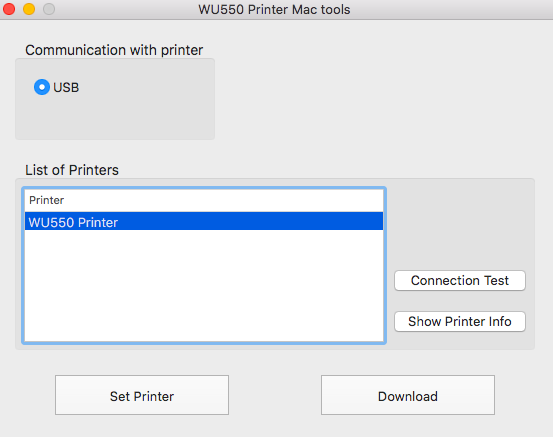
2: Select "WiFi ", enter your WiFi network name in "SSID" and Mode with STA.
If your WiFi network has a password, choose "WPA-PSK/WPA2-PSK", Type with WPA2-PSK, enter your WiFi network password in "PSK key",
and then click "Set"
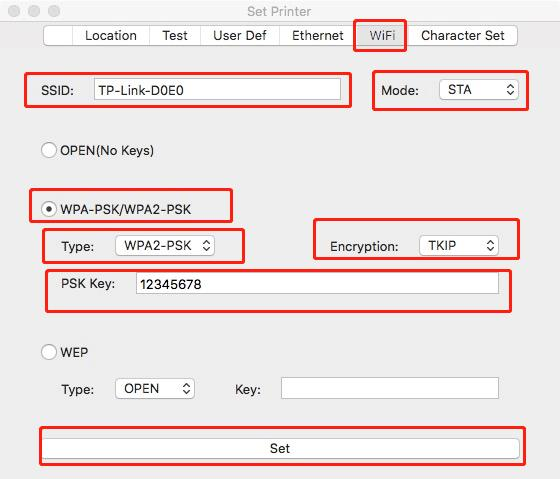
3: Select "Ethernet".
Option 1: Setup a fixed IP, choose IP and enter IP address, Sub Mask, GateWay information, choose Port: 9100, click "Set".
After setting, wait for the printer to beep twice (Once and then once again) to indicates that the printer was connected to the network.
How to get IP address, Sub Mask, GateWay information:
If you use Mac, go to System Preferences > Network > click " Advanced..." >You will find the IP address, Sub Mask, Gateway(router) info.
If you use Windows, go to Start > Settings > Network & internet > Wi-Fi and then select the Wi-Fi network you're connected to.
Under Properties, look for your IP address listed next to IPv4 address > You will find the IP address, Sub Mask, Gateway(router) info.
Note: Don't use the same IP address with your computer, just setup an IP address on the same network in the range of 2-200, like if your computer IP address with 192.168.0.110, then you can setup the IP address with 192.168.0.120. If the connection fails, it may be due to IP conflict, pls choose below Option 2 to setup.
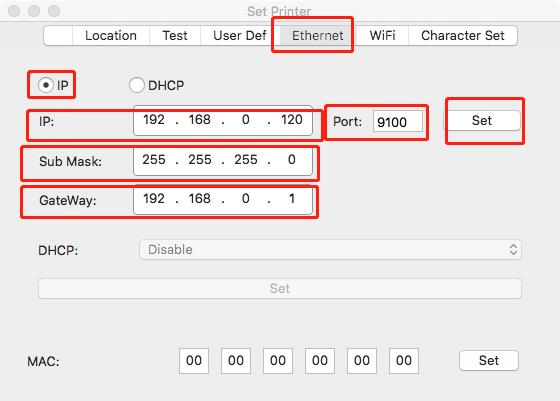
Option 2: If you want to enable dhcp automatic allocation, select "DHCP", select "Enable", and then click "Set". If configuration is successful, it will print a [WiFi configure] label usually within 2 minutes.