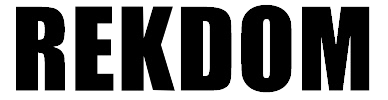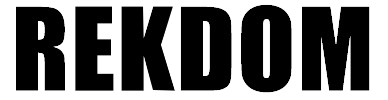6.Installing WU550 Printer on Windows via USB wired connection
Pls check below setup video for a quick start:
Step 1:
Pls ensure the printer is OFF.
Plug the power cord into the power adapter.
Plug the power adapter into the power interface on the back of the printer. Plug the other end of the power cord into a power outlet.
Connect the USB cable to your printer and plug the other end into your computer's USB port.
Step 2:
Press release button on both sides to open the printer cover. Load your labels from back and adjust the paper guide to fit the width of paper. Close the cover and turn the power ON (I=ON). The printer will detect the label automatically.
Note: The label paper which will print need facing the ceiling.
Step 3:
Insert the USB disk in the computer -> Windows -> Double click “REKDOMWU550PrinterWindowsDriver.exe” driver software (same driver with Wi-Fi version) and click “Install” -> but choose “Usb install” and follow the prompt to finish the installation.
After installation, go to Start menu -> Settings -> Devices -> Printers and scanners -> You will see the “WU550 printer".
Step 4:
To verify your WU550 was installed properly, go to “WU550 printer" -> Manage -> Printer Properties -> click “Print Test Page”. If you can print it, the driver software was installed correctly. You can also print a 4x6” sample label from our USB disk to verify.