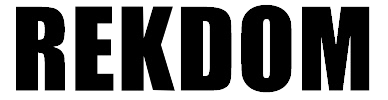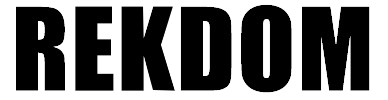4.Set up WU550 Printer on Mac via Wi-Fi/WPS
Pls check below setup video for a quick start:
For detailed instructions, please refer to the User's Manual.
Useful Reminder:
- Pls make sure the labels are properly loaded, with the printing side facing up (towards the ceiling).
- Ensure the printer is ON before connecting to Wi-Fi. We recommend customers use Mehod ONE ( by using the Wi-Fi password) to connect to Wi-Fi.
- If the network “FSC-BW236-AP” is not showing at first time, pls refresh it. If it is still not showing in 2minutes, turn the printer off and restart the process.
- Please wait for 15seconds after the network “FSC-BW236-AP” show up and then join it. It will be more stable to connect to Wi-Fi.
Note: You can use any smart device to configure if it can be connect to Wi-Fi network and has a brower. Like your desktop, laptop, iPad, iPhone, Android...Once one of your device was configured to Wi-Fi, your other devices will not need to be configured. But if you use desktop/laptop device, pls remenber to install the wireless driver software after connecting to Wi-Fi. If you do your business on iPad/iPhone/Android, you can do the print directly via "Elabel" App after connecting to Wi-Fi.
- Before installing the wireless driver software, pls ensure the printer is on and has been connected to Wi-Fi. Ensure that your device is on the same network with the printer. Otherwise, it will not showing IP address during the installing.